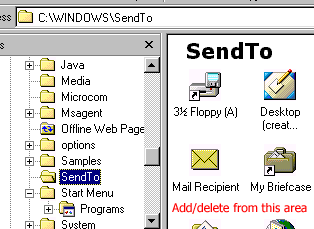1. Why is my computer so slow?
SolutionThere are many things that can cause a slow computer such as a virus, spyware, or hard drive fragmentation. Registry problems are one of the most common reasons for a slow PC. Registry problems are accumulated as a result of installing and uninstalling programs which ultimately have a negative effect on the operation of Windows. To fix of all these Registry errors, and get your computer back in shape, we would strongly recommend you use RegistryBooster.
2. How to Speed Up a Slow Windows Computer for Free
SolutionWindows PCs typically slow down as applications are installed and used. Whether using word processing, spreadsheets, internet, games or anything else, hard drives fill with temporary files that do not always get removed when no longer needed. Usually conducting disk defrag, registry defrag and cleaning system junk and hidden errors in Windows registry with some powerful tool such as freeware such as Ccleaner toolbox, Wise Registry Cleaner or Wise Disk Cleaner or purchase something to clean up/speed up a slow computer. Read on to learn of ways to help keep a PC running smoothly with little or no money.
2Turn off unneeded Desktop Features that try to make things look better. The fancy rounded window corners, the way the menus fade in and out, and the 3-D button styles on modern Desktops can overwhelm older machines. To turn off these appearance only enhancements:
Windows XP - right click on My Computer, and choose the Properties option, then choose the Advanced tab, and click the Settings button under the Performance section. In the Performance Options dialogue that comes up, go to the Visual Effects tab, and choose "Adjust for best performance". You can also try the "Custom" option, and turn on and off individual settings to see which ones will work without slowing your machine down.
Vista - Click the Start button, then Control Panel, then choose System and Maintenance, then Performance Information and Tools. Click Adjust visual effects. If you are prompted for an administrator password or confirmation, type the password or provide confirmation. Click the Visual Effects tab, and choose "Adjust for best performance". You can also try the "Custom" option, and turn on and off individual settings to see which ones will work without slowing your machine down.
Windows 7 - Click the Start button, then Control Panel, and then System and Security. When you see System, click on it and then Advanced system settings. From here you can make sure you're on the Advanced tab and click on Settings under Performance. Here, you can also choose Adjust for best performance or choose Custom if you'd like to compromise between fancy visuals and performance. On a side note, this menu can be accessed much quicker by right-clicking on Computer, from either the Desktop or Start menu, selecting Properties, and then Advanced system settings.
3. My computer is running slow what steps can I do to fix it?
SolutionCause
This issue can be caused by any of the below possibilities.
Not enough hard disk space.
Left over programs and bad files.
Data Corruption.
Missing Windows updates / Outdated drivers.
Computer is overheating.
Corrupt OS.
Bad Hardware.
Solution
Below are steps for Microsoft Windows users that should help speed up the computer or determine why the computer is running slow.
Reboot
If your computer has not been reboot recently make sure to reboot it before following any of the below steps.
Not enough hard disk drive space
Verify that there is at least 200-500MB of free hard disk drive space. This available space allows the computer to have room for the swap file to increase in size as well as room for temporary files.
Determining available hard drive space.
Regaining computer hard disk drive space.
Hard drive corrupted or fragmented
Run ScanDisk or something equivalent to verify there is nothing physically wrong with the computer hard disk drive.
Run Defrag to help ensure that data is arranged in the best possible order.
Background programs
Remove or disable any TSRs and startup programs that automatically start each time the computer boots.
To see what programs are running in the background and how much memory and CPU they are using open Task Manager. If you are running Windows 7 run Resmon to get a better understanding of how your computer is being used.
If you've got an anti-virus scanner on the computer, spyware protection program, or other security utility make sure it's not scanning your computer in the background. Often when these programs begin to scan the computer it can decrease the overall performance of your computer.
Scan for malware
Today, spyware and other malware is a big cause of many computer problems including a slow computer. Even if an anti-virus scanner is installed on the computer we recommend running a malware scan on the computer. Use the free version of Malwarebytes to scan your computer for malware.
Hardware conflicts
Verify that the Device Manager has no conflicts. If any exist resolve these issues as they could be the cause of your problem.
Update Windows
Make sure you have all the latest Windows updates installed in the computer.
If you are on the Internet when your computer is slow also make sure all browser plugins are up-to-date.
Update your drivers
Make sure you've got the latest drivers for your computer. Especially the latest video drivers. Having out-of-date drivers can cause an assortment of issues.
Computer or processor is overheating
Make sure your computer and processor is not overheating, excessive heat can cause a significant decrease in computer performance some processors will even lower the speed of the processor automatically to help compensate for the heat related issues.
What temperature should my processor be running at?
Dust, dirt, and hair can also constrict a proper air flow on your computer, which can also cause a computer to overheat. Make sure your computer case is clean and fans are not obstructed.
Steps on cleaning your computer.
Memory upgrade
If you've had your computer for more than one year it's likely you're computer is not meeting the memory requirements for today. Today, we suggest at a minimum the computer have 1GB of memory.
Determining how much RAM is installed and available.