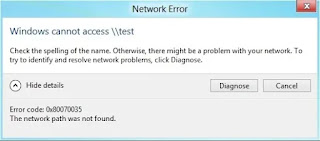Expert Guidance in all computer related problems including software, hardware and networking. Find your solutions with Expert Solutions.
Expert Solutions
Expert Solution Search
Expert Solution Finder
Wednesday, November 4, 2020
What is a Virtual Assistant | Virtual Assistant Course - Lesson 1
Friday, October 16, 2020
Computer is slow | How to fix slow computer | My computer is slow
Reboot your Computer
There are some problems which can be fixed by rebooting the computer if it's not been rebooted recently.
Scan for malware
It is a big issue and spyware and malware is considered to be a big cause of many computer related problems, it also includes a slow computer. Some people says that we have a antivirus installed, though we recommend to run a malware scan on the computer to fix a slow computer problem.
Update the Windows
We have to make sure that we have the latest updates installed and running on the computer. We can disable browser plug-ins to see if one of them is causing the slow computer problem.
MemoryUpgrade
If your computer is slow and you have this computer for more than two years, more memory can resolve the slowness of the computer and it is being recommended to have a minimum 4GB of memory(RAM). If the hard drive light is constantly active, it can be an indication the computer is frequently swapping information between your memory and hard drive. Erase computer and start over
If none of the solutions provided works, you have to reinstall the operating system or erase everything and reboot. It can increase performance by getting rid of old software or drivers that may be on the computer and causing the computer to slow. The above solution is valid for Computer is slow
Computer is slow windows 10
Computer is slow all of a sudden
Computer is slow how to fix(br> Computer is slow to start
Computer is slow after update
Computer is slow windows 7
Computer is slow and freezes
Computer is slow and unresponsive
Computer is slow after windows update
Tuesday, October 13, 2020
Windows 7 - End of Services
Wednesday, October 7, 2020
Cannot access File Server from one workstation but can from another in a network
1. Reboot the computer
2. Rejoin the computer to the domain
You can also
Try connecting to network share by it's IP Address instead of the server name for example: \\192.168.1.1\NetworkShareName
reset the users account password on the server to match what is on the workstations.
confirm by logging on to the server with that user account and password. When successful do the same from a workstation.
Thursday, October 1, 2020
My computer screen has gone upside down - How do I change it back
Although, it is a very simple task which can be done easily and we can rotate our screen.
To put your screen back to normal if it is caused accidently or by hitting some keys on the keyboard and turning the screen upside down.
Follow the below procedure to turn it back.
If you ever need to do this on purpose then the following key presses will rotate your screen.
Ctrl + Alt + Right Arrow: To flip the screen to the right.
Ctrl + Alt + Left Arrow: To flip the screen to the left.
Ctrl + Alt + Up Arrow: To set the screen to its normal display settings.
Ctrl + Alt + Down Arrow: To flip the screen upside down.
The above solution would provide help you in following
Computer screen is upside down
Computer screen is upside down Windows 10
Computer screen is upside down Windows 7
Computer screen is upside down dell
Computer screen is upside
Make computer screen go upside down
My Computer screen is upside down hp
My Computer screen is upside down Windows 10
Windows Computer screen is upside down
Monday, September 28, 2020
How to Restore, Refresh, Reset Surface Pro devices
Restore your surface pro from a system restore point
What is System Restore
System Restore lets you restore your Windows installation back to its last working state. It does this by creating “restore points” every so often. Restore points are snapshots of your Windows system files, certain program files, registry settings, and hardware drivers.
How to troubleshoot using system restore If you are running into a proble, you can restore to a your previous good state point, using this feature.
How you can restore your Surface Pro from a system restore point: 1. Press and hold the Start button and select Control Panel. 2. Select the search box present at upper right corner, enter recovery. 3. Move to Recovery > Open System Restore > Next. 4. A list of restore points appears. select the appropriate one, click Next > Finish. 5. Now, you are taking your system to a previous state which means any installations, drives, updates performed in the mean time would get deleted.
Your PC ran into a problem and needs to restart | Windows 10
It can be considered as the Your PC ran into a problem Fix
Your PC ran into problem windows 10
Your PC ran into problem causes
This error occurs due to memory problems, it can be because of corrupt system files or due to the system drivers. The problem "Your PC ran into a problem and needs to restart" can be because of power failure or malware/virus infection.
In order to fix the "Your PC ran into a problem and needs to restart", restart the system is required.
Boot your System or Boot Windows
You can boot your system, apply some troubleshooting steps to save from error again.
Boot your computer in safe mode and then boot normally
1. In Windows 10, click "Start" > "Settings" > "Update & Security" > "Recovery".
2. In the "Advanced startup" section, choose "Restart now".
3. After the restart, choose "Troubleshoot" > "Advanced Options" > "Startup Settings" > "Restart".
4. Now you will see the "Startup Settings" screen. You can choose one of the three Safe Mode options: "Enable Safe Mode", "Enable Safe Mode with Networking", or "Enable Safe Mode with Command Prompt".
5. Restart your computer and see whether it boots properly.
Your PC ran into problem and needs to restart, we will restart for you, would be resolved.
Thursday, September 24, 2020
It would provide more reliable and fast, it means you can download in seconds rather than minutes, 5G is a new kind of network designed to connect virtually everyone and everything together, it includes machines, devices and objects, making everyday tasks feel super-fast.
How does 5G differ from 4g
5G is not the replacement of 4G, it will work alongside 5G is the next generation of mobile technology. It works in the same way as existing mobile network technology, but gives you a faster and more reliable connection, even when you're in the busiest places.
What are the benefits of 5G?
5G is much faster than 4G, which is the technology most of our smartphones use. Faster speeds mean you can download movies and box sets in seconds rather than minutes, and stream live sports on-the-go. You get a more reliable connection with 5G, particularly in crowded places like train stations and stadiums. This means you can share photos and videos, and make video calls. With 5G you’ll also get an almost instant connection, making everyday tasks feel super-fast. Web pages will load much more quickly, and you can play games and stream videos without lag.
How does 5G differ from 4G?
Mobile network technology is continually evolving. We’ve moved from 1G to 2G and 3G to 4G, each faster than the previous version, enabling you to do more things with your phone. 5G is not a replacement for 4G, it will work alongside our 4G network and your phone will use both to keep you connected. 5G is being built in the busiest parts of the busiest cities in the UK. If you’ve got a 4G phone, don’t worry it will still work and you can take advantage of 5G.
Who invented 5G
There is no one who owns 5G, however, there are companies working on it to bring 5G into a life. some of the compaines as Qualcomm has been playing a major role in inventing many foundational technologies and those are driving the industry and making up 5G.
What are the differences between the previous generations of mobile networks and 5G?
The previous generations of mobile networks are 1G, 2G, 3G, and 4G. First generation - 1G
1980s: 1G delivered analog voice.
Second generation - 2G
Early 1990s: 2G introduced digital voice (e.g. CDMA- Code Division Multiple Access).
Third generation - 3G
Early 2000s: 3G brought mobile data (e.g. CDMA2000).
Fourth generation - 4G LTE
2010s: 4G LTE ushered in the era of mobile broadband.
1G, 2G, 3G, and 4G all led to 5G, which is designed to provide more connectivity than was ever available before.
5G is a unified, more capable air interface. It has been designed with an extended capacity to enable next-generation user experiences, empower new deployment models and deliver new services.
With high speeds, superior reliability and negligible latency, 5G will expand the mobile ecosystem into new realms. 5G will impact every industry, making safer transportation, remote healthcare, precision agriculture,
digitized logistics — and more — a reality.
Tuesday, September 22, 2020
Windows 10 error 0xc00000e9
Error in Windows 10 update
Network path was not found
How to check Windows 10 Start Menu | Windows 10 Start menu Frozen
Monday, September 21, 2020
Router issue or router not working
If restarting does not solve the problem, try setting it up again completely
There is a small button as "reset", try to held down it and see if the issue has been solved.
How to fix printer connection and printing problems in Windows 10
printer issue in windows 10 printer not working in windows 10 printer error in windows 10 printer not working after update in windows 10 printer sharing not working in windows 10 printer in error state in windows 10 printer spooler error in windows 10 printer offline problem in windows 10
Try the following things. 1. You have to first unplug and restart the printer 2. There could be any wire connection issue, check the cables 3. uninstall and reinstall your printer 4. There could be some driver issue therefore install the latest driver for your printer 5. Clear and reset the printer spooler 6. run the printing troubleshooting 7. Fix printer problem and set printer status to online
The Mouse/Keyboard stopped working
Solutions If your keyboard or mouse is not working you have to check the wire of your keyboard and mouse if they are properly connected.
If you are using wireless mouse and keyboard, you have to check that their batteries are charged and they are turned on to be working.